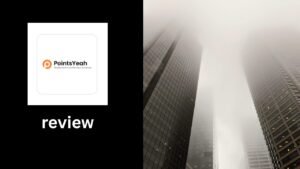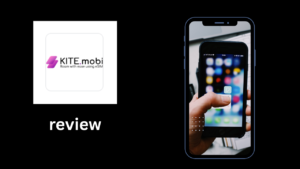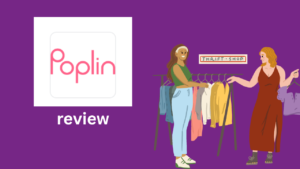InVideo review
InVideo: Your Ultimate Video Maker for Flawless Content InVideo introduction InVideo is an easy-to-use video editing platform designed for creators, marketers, and businesses looking to make high-quality videos quickly. With over 5,000 customizable templates, an extensive media library, AI-powered tools, and seamless social media integration, InVideo helps you create professional videos without the need for complex editing skills. Whether you’re creating content for social media, ads, or tutorials, InVideo provides all the tools you need to bring your ideas to life. InVideo Editing Features InVideo offers a wide range of video editing features that make it easy for users to create professional-looking content without needing complex software. The platform is designed to be user-friendly while still offering powerful tools for both beginners and advanced users. With InVideo, you can trim, crop, and split video clips, adjust playback speed, and add transitions between scenes for a smooth flow. It also includes drag-and-drop functionality, which makes editing quick and intuitive. One of the standout InVideo editing features is its text-to-video tool, which allows users to convert scripts or blog posts into engaging video content. This is especially useful for content creators and marketers looking to repurpose written content. Users can also add text overlays, animations, stickers, and dynamic elements to make videos more interactive. The timeline editor allows precise control over each element, so you can fine-tune every detail of your video. Additionally, InVideo provides a library of filters, effects, and music tracks to enhance the visual and audio quality of your videos. You can even upload your own media files for full creative control. InVideo AI Tools InVideo integrates powerful AI tools that streamline the video creation process and save users a significant amount of time. These features are especially helpful for marketers, content creators, and businesses that need to produce high-quality videos quickly. One of the most impressive InVideo AI tools is the text-to-video generator. With just a script or article, the AI can automatically create a full video, complete with relevant stock footage, text overlays, and transitions. This tool is ideal for repurposing blog posts, creating social media content, or making explainer videos in minutes. Another useful AI-powered feature is automated voiceovers. Users can choose from various AI-generated voices in different languages and accents, allowing them to create engaging videos without recording their own audio. InVideo also uses AI for smart scene recommendations. Based on your script or content, it suggests scenes, animations, and layout adjustments that best fit your narrative, making editing faster and more efficient. These AI tools are built directly into the platform and require no technical expertise, making InVideo a strong choice for anyone looking to simplify video creation with automation. InVideo Pricing InVideo offers a range of pricing plans tailored to different user needs, from beginners to professionals. Here’s an overview of the available options: Free Plan Cost: $0 Features: Access to 5,000+ templates 1 GB cloud storage 1 million+ premium media assets (with watermark) 3 million+ standard media library 40-minute video duration per video Basic editing tools Studio Plans Business Plan Cost: $30 per month Features: 10 GB cloud storage 10/month iStock media library 20/month remove background images 3 million+ standard media library 1080p resolution export Advanced editing tools Unlimited Plan Cost: $60 per month Features: 100 GB cloud storage 120/month iStock media library 40-minute video duration per video 1080p resolution export Unlimited exports Advanced editing tools AI Plans Plus Plan Cost: $28 per month Features: 50 minutes of AI-generated content 80 iStock media assets per month 100 GB storage Unlimited exports 2 voice clones Max Plan Cost: $48 per month Features: 200 minutes of AI-generated content 320 iStock media assets per month 400 GB storage Unlimited exports 5 voice clones Note: All plans offer a 20% discount when billed annually. InVideo Media Library The InVideo media library is one of the most powerful features of the platform, offering a vast collection of resources that help users create professional-grade videos without needing external assets. Whether you’re crafting videos for social media, marketing, or personal projects, the InVideo media library ensures you have everything you need at your fingertips. Vast Selection of Stock Footage The InVideo media library gives you access to over 1 million stock videos that cover a wide range of categories such as nature, technology, business, and lifestyle. These clips are available in HD quality, and with so many options, you’re sure to find the perfect visual to match the theme of your video. Whether you’re creating a tutorial, promotional video, or vlog, the extensive variety of stock footage makes it easy to elevate your content with minimal effort. Music and Sound Effects The InVideo media library also includes a wide selection of royalty-free music tracks and sound effects. With 1,000+ tracks across different genres, you can find the ideal soundtrack for your video—whether it’s calm and ambient, energetic and upbeat, or dramatic and intense. Adding the right audio enhances the viewing experience and makes your video stand out. Additionally, there are a variety of sound effects available to help users create more immersive videos. Whether it’s the sound of a button click, background noise, or ambient sounds, these effects can help convey emotions and bring your video to life. Access to Premium Media If you’re on a paid InVideo plan, you gain access to premium media, including high-quality video clips, professional images, and exclusive music tracks. These premium assets ensure your content stands out from the competition, offering high-end visuals and audio to make your video look polished and professional. Easy-to-Use Search and Categorization One of the most user-friendly aspects of the InVideo media library is its intuitive search and categorization system. The library is divided into sections like “Business,” “Food,” “Travel,” “Nature,” and many more. You can easily search for specific clips, images, or music by entering keywords, or browse through the categories to find the right content for your video. This makes the creative process faster and more efficient. InVideo Customization Options InVideo offers a wide range